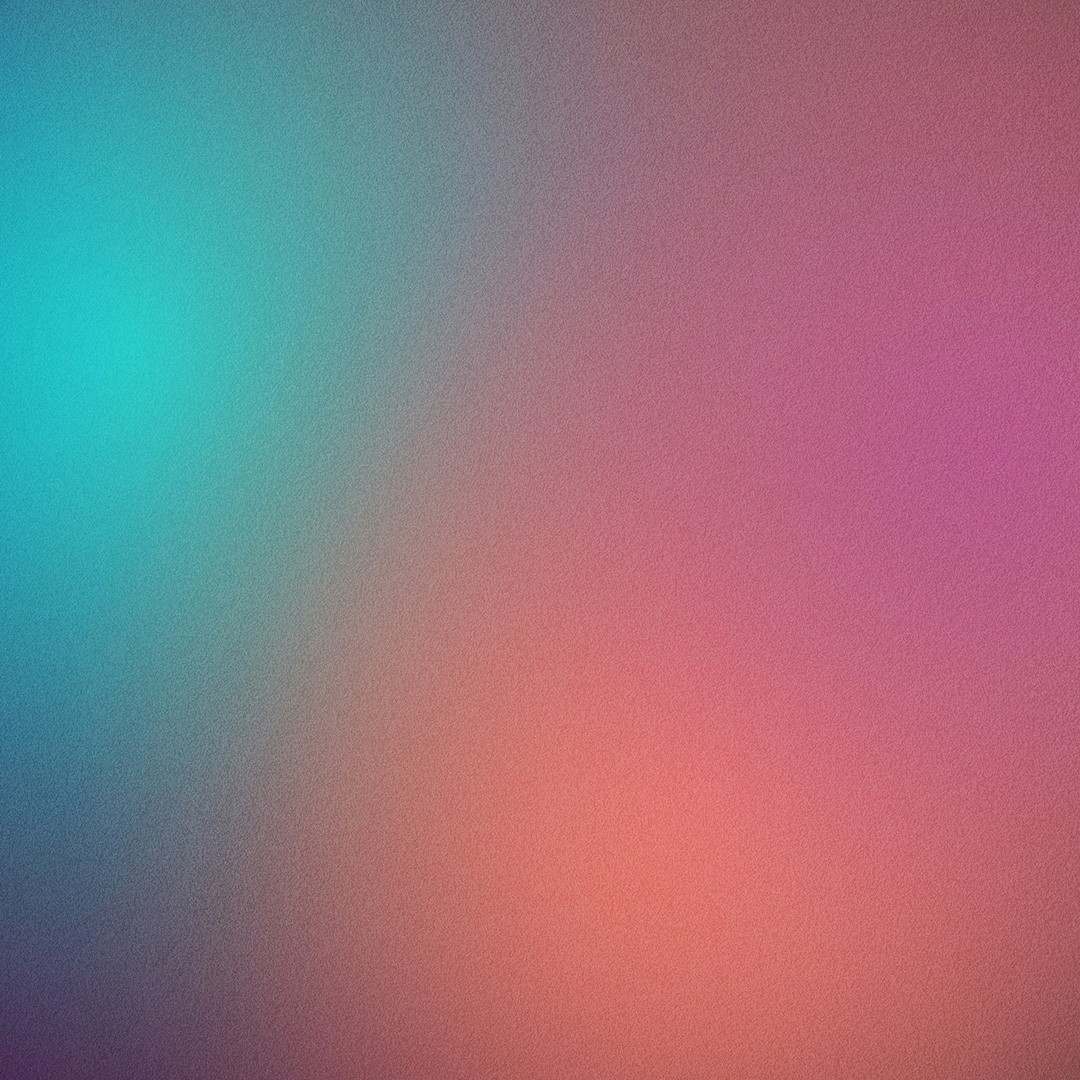
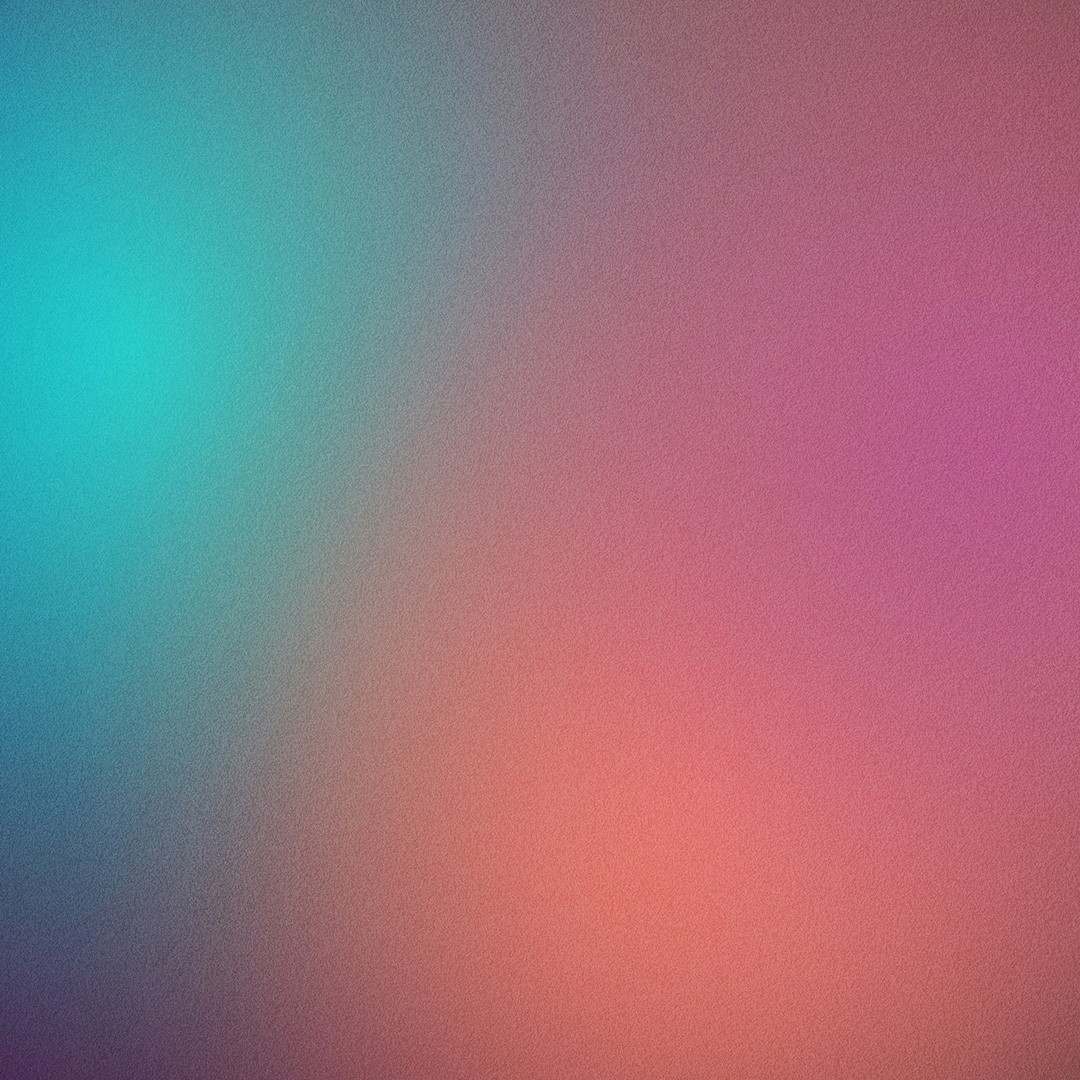
11 Top Typography Tips for Accessibility
11 Top Typography Tips for Accessibility
11 Top Typography Tips for Accessibility
Typography plays a crucial role in making content accessible and readable for all users. By choosing the right fonts and employing effective techniques, you can significantly enhance the legibility and clarity of your text, ensuring that it is accessible to people with various visual impairments and reading difficulties. In this article, we’ll discuss how to choose the right fonts for readability and techniques for ensuring text is clear and legible.
Choosing the Right Fonts for Readability
Opt for Sans-Serif Fonts
Why Sans-Serif?: Sans-serif fonts like Arial, Helvetica, and Verdana are generally easier to read on screens due to their clean and simple design. The absence of decorative strokes makes each letter more distinct.
Examples: Consider using fonts such as Open Sans, Roboto, or Lato for body text to enhance readability.
Limit the Number of Fonts
Consistency: Using too many different fonts can be distracting and confusing. Stick to one or two fonts throughout your design to maintain a consistent and cohesive look.
Hierarchy: Use variations within the same font family (e.g., bold, italic) to create a visual hierarchy without compromising readability.
Consider Readability Across Devices
Responsive Typography: Ensure that the fonts you choose look good and remain legible across various devices and screen sizes. Test your fonts on mobile phones, tablets, and desktops.
Web Safe Fonts: Use web-safe fonts or ensure that your chosen fonts are properly embedded to display correctly on all browsers and devices.
Avoid Decorative and Script Fonts for Body Text
Purpose: Decorative and script fonts can be hard to read, especially in smaller sizes. Reserve these for headings or special design elements, and use simpler fonts for body text.
Line Height: A line height (or leading) of 1.5 to 2 times the font size is generally recommended for body text. This spacing helps prevent lines from appearing too cramped and makes reading more comfortable.
Letter Spacing: Slightly increasing the letter spacing (tracking) can improve readability, particularly for smaller text sizes.
Use Adequate Font Sizes
Minimum Size: For body text, a minimum font size of 16 pixels is recommended. Smaller text sizes can be difficult to read, especially on high-resolution screens.
Scalable Text: Ensure that users can easily adjust the text size without breaking the layout. Relative units like em or rem can help maintain scalability.
Choose High Contrast Between Text and Background
Contrast Ratio: Aim for a contrast ratio of at least 4.5:1 between text and background. This ensures that the text is readable for users with low vision or color blindness.
Backgrounds: Avoid using busy or patterned backgrounds behind text. Solid or subtle backgrounds are better for readability.
Avoid All Caps for Long Passages
Readability: All-uppercase text can be harder to read because it lacks the visual cues provided by letter shapes. Use all caps sparingly, such as for headings or short phrases.
Provide Sufficient Paragraph Spacing
Spacing: Adequate space between paragraphs helps break up the text and makes it easier to read. Ensure there is a clear distinction between paragraphs to guide the reader’s eye.
Use Bold and Italics Sparingly
Emphasis: Overusing bold or italic text can reduce their effectiveness and make the content harder to read. Use these styles to highlight key points without overwhelming the reader.
Consider Readability for Dyslexic Users
Dyslexia-Friendly Fonts: Fonts like OpenDyslexic and Dyslexie are designed to be easier for dyslexic users to read. Consider offering these as options.
Text Alignment: Left-align text to provide a consistent starting point for each line, which can help dyslexic readers follow the text more easily.ConclusionBy carefully selecting readable fonts and employing techniques to enhance text clarity, you can make your content more accessible to a wider audience. Accessible typography not only improves the user experience for people with visual impairments and reading difficulties but also benefits all readers by making your content easier to consume. Implement these tips in your design process to ensure that your text is both visually appealing and universally accessible. Remember, accessibility is an ongoing commitment to inclusivity and user-friendly design.
Conclusion
By carefully selecting readable fonts and employing techniques to enhance text clarity, you can make your content more accessible to a wider audience. Accessible typography not only improves the user experience for people with visual impairments and reading difficulties but also benefits all readers by making your content easier to consume. Implement these tips in your design process to ensure that your text is both visually appealing and universally accessible. Remember, accessibility is an ongoing commitment to inclusivity and user-friendly design.
Typography plays a crucial role in making content accessible and readable for all users. By choosing the right fonts and employing effective techniques, you can significantly enhance the legibility and clarity of your text, ensuring that it is accessible to people with various visual impairments and reading difficulties. In this article, we’ll discuss how to choose the right fonts for readability and techniques for ensuring text is clear and legible.
Choosing the Right Fonts for Readability
Opt for Sans-Serif Fonts
Why Sans-Serif?: Sans-serif fonts like Arial, Helvetica, and Verdana are generally easier to read on screens due to their clean and simple design. The absence of decorative strokes makes each letter more distinct.
Examples: Consider using fonts such as Open Sans, Roboto, or Lato for body text to enhance readability.
Limit the Number of Fonts
Consistency: Using too many different fonts can be distracting and confusing. Stick to one or two fonts throughout your design to maintain a consistent and cohesive look.
Hierarchy: Use variations within the same font family (e.g., bold, italic) to create a visual hierarchy without compromising readability.
Consider Readability Across Devices
Responsive Typography: Ensure that the fonts you choose look good and remain legible across various devices and screen sizes. Test your fonts on mobile phones, tablets, and desktops.
Web Safe Fonts: Use web-safe fonts or ensure that your chosen fonts are properly embedded to display correctly on all browsers and devices.
Avoid Decorative and Script Fonts for Body Text
Purpose: Decorative and script fonts can be hard to read, especially in smaller sizes. Reserve these for headings or special design elements, and use simpler fonts for body text.
Line Height: A line height (or leading) of 1.5 to 2 times the font size is generally recommended for body text. This spacing helps prevent lines from appearing too cramped and makes reading more comfortable.
Letter Spacing: Slightly increasing the letter spacing (tracking) can improve readability, particularly for smaller text sizes.
Use Adequate Font Sizes
Minimum Size: For body text, a minimum font size of 16 pixels is recommended. Smaller text sizes can be difficult to read, especially on high-resolution screens.
Scalable Text: Ensure that users can easily adjust the text size without breaking the layout. Relative units like em or rem can help maintain scalability.
Choose High Contrast Between Text and Background
Contrast Ratio: Aim for a contrast ratio of at least 4.5:1 between text and background. This ensures that the text is readable for users with low vision or color blindness.
Backgrounds: Avoid using busy or patterned backgrounds behind text. Solid or subtle backgrounds are better for readability.
Avoid All Caps for Long Passages
Readability: All-uppercase text can be harder to read because it lacks the visual cues provided by letter shapes. Use all caps sparingly, such as for headings or short phrases.
Provide Sufficient Paragraph Spacing
Spacing: Adequate space between paragraphs helps break up the text and makes it easier to read. Ensure there is a clear distinction between paragraphs to guide the reader’s eye.
Use Bold and Italics Sparingly
Emphasis: Overusing bold or italic text can reduce their effectiveness and make the content harder to read. Use these styles to highlight key points without overwhelming the reader.
Consider Readability for Dyslexic Users
Dyslexia-Friendly Fonts: Fonts like OpenDyslexic and Dyslexie are designed to be easier for dyslexic users to read. Consider offering these as options.
Text Alignment: Left-align text to provide a consistent starting point for each line, which can help dyslexic readers follow the text more easily.ConclusionBy carefully selecting readable fonts and employing techniques to enhance text clarity, you can make your content more accessible to a wider audience. Accessible typography not only improves the user experience for people with visual impairments and reading difficulties but also benefits all readers by making your content easier to consume. Implement these tips in your design process to ensure that your text is both visually appealing and universally accessible. Remember, accessibility is an ongoing commitment to inclusivity and user-friendly design.
Conclusion
By carefully selecting readable fonts and employing techniques to enhance text clarity, you can make your content more accessible to a wider audience. Accessible typography not only improves the user experience for people with visual impairments and reading difficulties but also benefits all readers by making your content easier to consume. Implement these tips in your design process to ensure that your text is both visually appealing and universally accessible. Remember, accessibility is an ongoing commitment to inclusivity and user-friendly design.
Typography plays a crucial role in making content accessible and readable for all users. By choosing the right fonts and employing effective techniques, you can significantly enhance the legibility and clarity of your text, ensuring that it is accessible to people with various visual impairments and reading difficulties. In this article, we’ll discuss how to choose the right fonts for readability and techniques for ensuring text is clear and legible.
Choosing the Right Fonts for Readability
Opt for Sans-Serif Fonts
Why Sans-Serif?: Sans-serif fonts like Arial, Helvetica, and Verdana are generally easier to read on screens due to their clean and simple design. The absence of decorative strokes makes each letter more distinct.
Examples: Consider using fonts such as Open Sans, Roboto, or Lato for body text to enhance readability.
Limit the Number of Fonts
Consistency: Using too many different fonts can be distracting and confusing. Stick to one or two fonts throughout your design to maintain a consistent and cohesive look.
Hierarchy: Use variations within the same font family (e.g., bold, italic) to create a visual hierarchy without compromising readability.
Consider Readability Across Devices
Responsive Typography: Ensure that the fonts you choose look good and remain legible across various devices and screen sizes. Test your fonts on mobile phones, tablets, and desktops.
Web Safe Fonts: Use web-safe fonts or ensure that your chosen fonts are properly embedded to display correctly on all browsers and devices.
Avoid Decorative and Script Fonts for Body Text
Purpose: Decorative and script fonts can be hard to read, especially in smaller sizes. Reserve these for headings or special design elements, and use simpler fonts for body text.
Line Height: A line height (or leading) of 1.5 to 2 times the font size is generally recommended for body text. This spacing helps prevent lines from appearing too cramped and makes reading more comfortable.
Letter Spacing: Slightly increasing the letter spacing (tracking) can improve readability, particularly for smaller text sizes.
Use Adequate Font Sizes
Minimum Size: For body text, a minimum font size of 16 pixels is recommended. Smaller text sizes can be difficult to read, especially on high-resolution screens.
Scalable Text: Ensure that users can easily adjust the text size without breaking the layout. Relative units like em or rem can help maintain scalability.
Choose High Contrast Between Text and Background
Contrast Ratio: Aim for a contrast ratio of at least 4.5:1 between text and background. This ensures that the text is readable for users with low vision or color blindness.
Backgrounds: Avoid using busy or patterned backgrounds behind text. Solid or subtle backgrounds are better for readability.
Avoid All Caps for Long Passages
Readability: All-uppercase text can be harder to read because it lacks the visual cues provided by letter shapes. Use all caps sparingly, such as for headings or short phrases.
Provide Sufficient Paragraph Spacing
Spacing: Adequate space between paragraphs helps break up the text and makes it easier to read. Ensure there is a clear distinction between paragraphs to guide the reader’s eye.
Use Bold and Italics Sparingly
Emphasis: Overusing bold or italic text can reduce their effectiveness and make the content harder to read. Use these styles to highlight key points without overwhelming the reader.
Consider Readability for Dyslexic Users
Dyslexia-Friendly Fonts: Fonts like OpenDyslexic and Dyslexie are designed to be easier for dyslexic users to read. Consider offering these as options.
Text Alignment: Left-align text to provide a consistent starting point for each line, which can help dyslexic readers follow the text more easily.ConclusionBy carefully selecting readable fonts and employing techniques to enhance text clarity, you can make your content more accessible to a wider audience. Accessible typography not only improves the user experience for people with visual impairments and reading difficulties but also benefits all readers by making your content easier to consume. Implement these tips in your design process to ensure that your text is both visually appealing and universally accessible. Remember, accessibility is an ongoing commitment to inclusivity and user-friendly design.
Conclusion
By carefully selecting readable fonts and employing techniques to enhance text clarity, you can make your content more accessible to a wider audience. Accessible typography not only improves the user experience for people with visual impairments and reading difficulties but also benefits all readers by making your content easier to consume. Implement these tips in your design process to ensure that your text is both visually appealing and universally accessible. Remember, accessibility is an ongoing commitment to inclusivity and user-friendly design.

