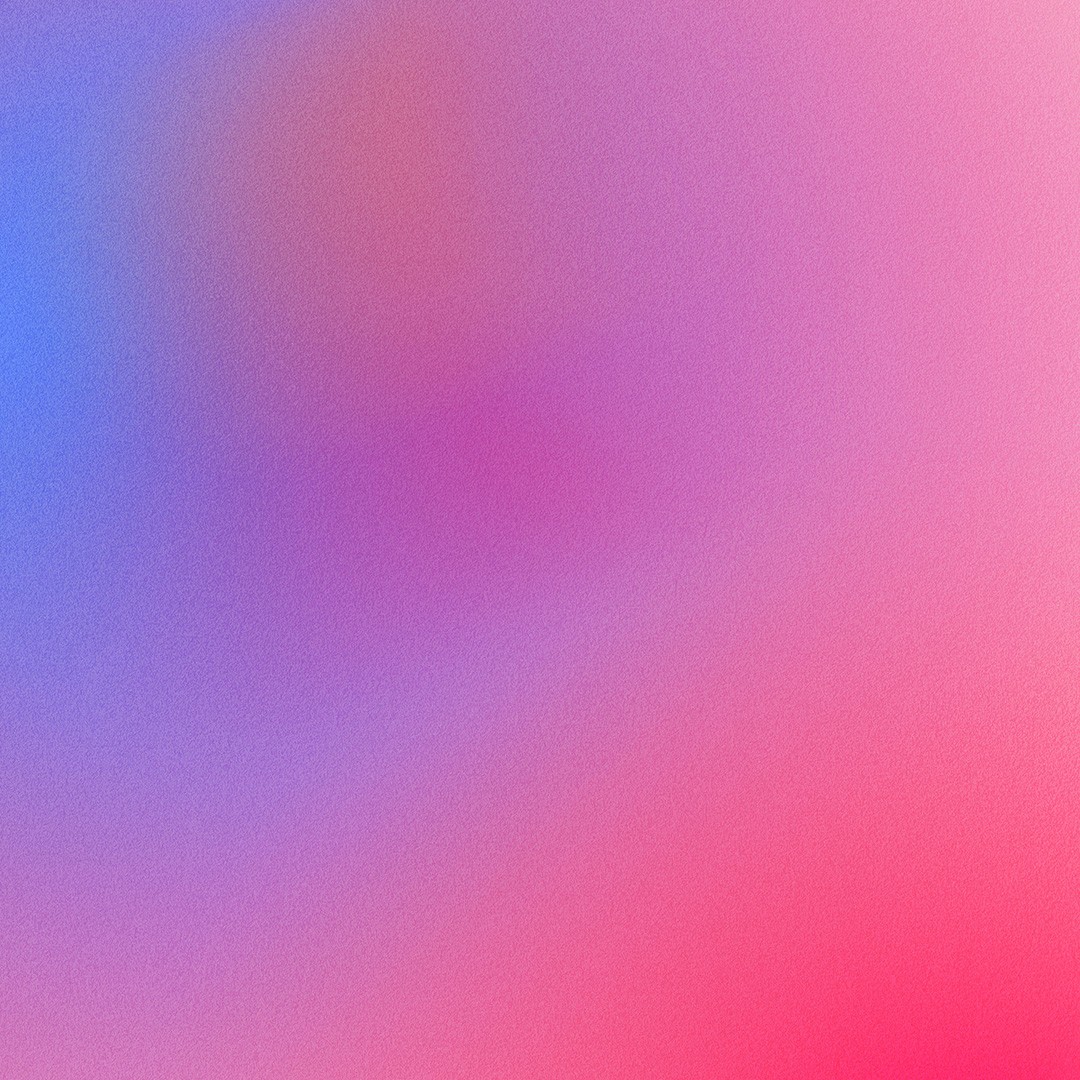
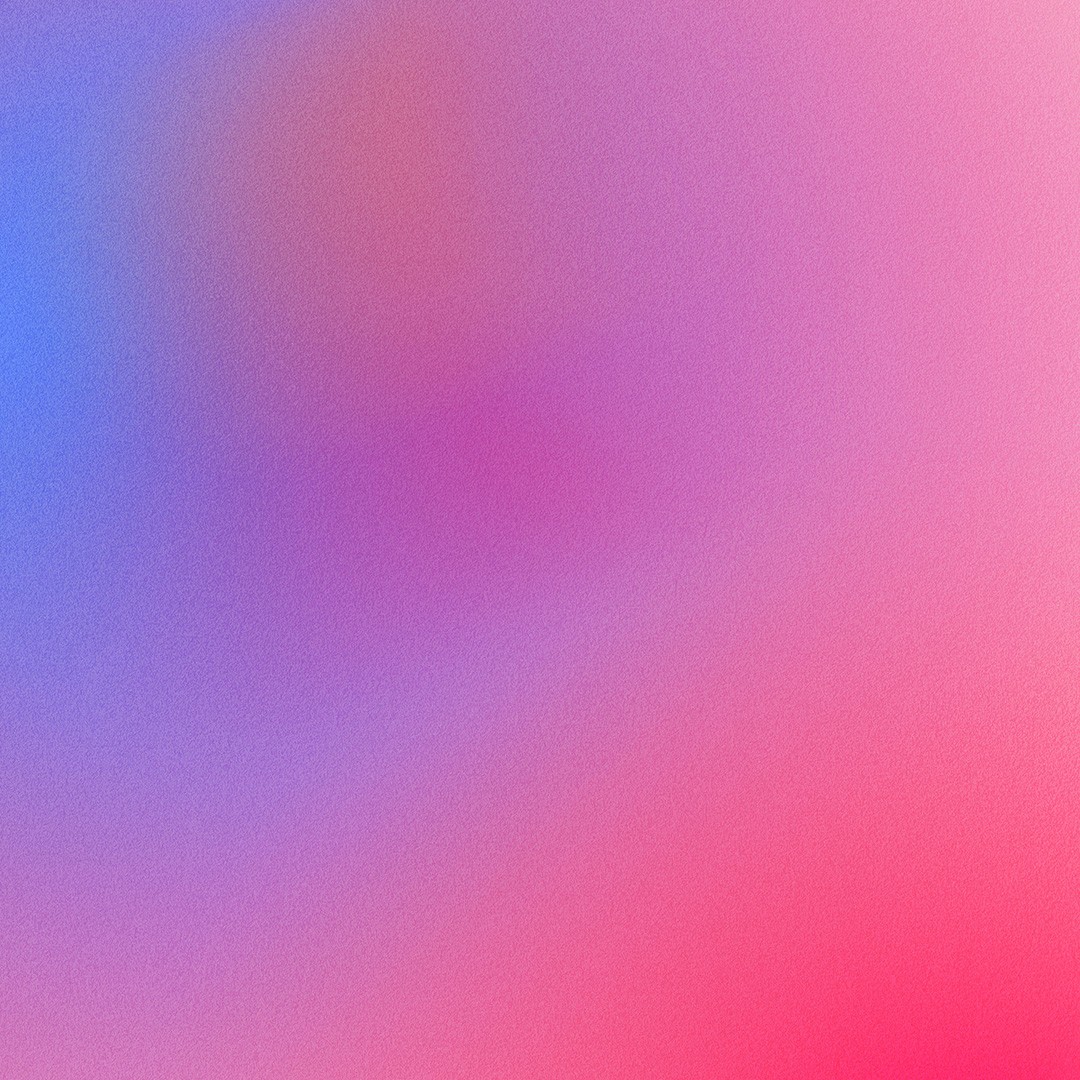
Color Contrast in Design: Best Practices and Tools
Color Contrast in Design: Best Practices and Tools
Color Contrast in Design: Best Practices and Tools
Color contrast is a fundamental aspect of accessible graphic design. Ensuring that your color schemes are accessible can significantly enhance the readability and usability of your designs, particularly for users with visual impairments or color blindness. In this article, we’ll explore how to choose color schemes that are accessible and review some essential tools that can help check color contrast.
How to Choose Color Schemes That Are Accessible
Understand the Basics of Color Contrast
Contrast Ratio: This is a measure of the difference in luminance between two colors. The Web Content Accessibility Guidelines (WCAG) recommend a minimum contrast ratio of 4.5:1 for normal text and 3:1 for large text.
Color Blindness Considerations: Consider users who are color blind. Red-green color blindness is the most common, so avoid relying solely on these colors to convey information.
Choose High-Contrast Color Combinations
Text and Background: Ensure there is a significant difference in luminance between text and its background. Dark text on a light background or light text on a dark background are ideal combinations.
Interactive Elements: Buttons, links, and other interactive elements should stand out clearly from non-interactive elements.
Use Color Sparingly and Purposefully
Avoid Color-Only Indicators: Don’t rely solely on color to convey information. Use additional cues such as patterns, labels, or shapes.
Consistent Color Use: Be consistent with your color usage. Assign specific meanings to colors and use them consistently across your design.
Test with Real Users
User Testing: Conduct user testing with individuals who have various types of visual impairments to gather feedback on the accessibility of your color schemes.
Reviewing Tools That Help Check Color Contrast
WebAIM Contrast Checker
Features: This tool allows you to input foreground and background colors and check their contrast ratio. It provides immediate feedback on whether the combination meets WCAG guidelines.
Use Case: Ideal for quick checks during the design process to ensure text and background color combinations are compliant.
Color Oracle
Features: Color Oracle simulates how your designs appear to people with common types of color blindness. It works on Windows, Mac, and Linux.
Use Case: Use this tool to visualize your design from the perspective of color-blind users, ensuring your color choices are inclusive.
Accessible Colors
Features: This online tool helps you find color combinations that comply with accessibility standards. It provides suggestions for accessible color pairs and displays their contrast ratios.
Use Case: Useful for exploring new color schemes and ensuring they meet accessibility standards.
Stark
Features: Stark is a plugin for design software like Sketch, Adobe XD, and Figma. It offers color contrast checking, colorblind simulation, and more.
Use Case: Integrates seamlessly into your design workflow, providing accessibility checks directly within your design tools.
Contrast Finder
Features: This tool helps you find accessible colors by suggesting alternative shades that improve contrast. You can input your current colors, and it will provide more accessible options.
Use Case: Great for tweaking existing designs to enhance accessibility without a complete color scheme overhaul.
Conclusion
Choosing accessible color schemes is crucial for creating inclusive and user-friendly designs. By understanding the principles of color contrast and utilizing the right tools, you can ensure that your designs are not only visually appealing but also accessible to the widest possible audience. Incorporate these best practices and tools into your design process to create content that everyone can enjoy and interact with effortlessly. Accessibility is not just a design choice; it's a commitment to inclusivity and equal access for all users.
Color contrast is a fundamental aspect of accessible graphic design. Ensuring that your color schemes are accessible can significantly enhance the readability and usability of your designs, particularly for users with visual impairments or color blindness. In this article, we’ll explore how to choose color schemes that are accessible and review some essential tools that can help check color contrast.
How to Choose Color Schemes That Are Accessible
Understand the Basics of Color Contrast
Contrast Ratio: This is a measure of the difference in luminance between two colors. The Web Content Accessibility Guidelines (WCAG) recommend a minimum contrast ratio of 4.5:1 for normal text and 3:1 for large text.
Color Blindness Considerations: Consider users who are color blind. Red-green color blindness is the most common, so avoid relying solely on these colors to convey information.
Choose High-Contrast Color Combinations
Text and Background: Ensure there is a significant difference in luminance between text and its background. Dark text on a light background or light text on a dark background are ideal combinations.
Interactive Elements: Buttons, links, and other interactive elements should stand out clearly from non-interactive elements.
Use Color Sparingly and Purposefully
Avoid Color-Only Indicators: Don’t rely solely on color to convey information. Use additional cues such as patterns, labels, or shapes.
Consistent Color Use: Be consistent with your color usage. Assign specific meanings to colors and use them consistently across your design.
Test with Real Users
User Testing: Conduct user testing with individuals who have various types of visual impairments to gather feedback on the accessibility of your color schemes.
Reviewing Tools That Help Check Color Contrast
WebAIM Contrast Checker
Features: This tool allows you to input foreground and background colors and check their contrast ratio. It provides immediate feedback on whether the combination meets WCAG guidelines.
Use Case: Ideal for quick checks during the design process to ensure text and background color combinations are compliant.
Color Oracle
Features: Color Oracle simulates how your designs appear to people with common types of color blindness. It works on Windows, Mac, and Linux.
Use Case: Use this tool to visualize your design from the perspective of color-blind users, ensuring your color choices are inclusive.
Accessible Colors
Features: This online tool helps you find color combinations that comply with accessibility standards. It provides suggestions for accessible color pairs and displays their contrast ratios.
Use Case: Useful for exploring new color schemes and ensuring they meet accessibility standards.
Stark
Features: Stark is a plugin for design software like Sketch, Adobe XD, and Figma. It offers color contrast checking, colorblind simulation, and more.
Use Case: Integrates seamlessly into your design workflow, providing accessibility checks directly within your design tools.
Contrast Finder
Features: This tool helps you find accessible colors by suggesting alternative shades that improve contrast. You can input your current colors, and it will provide more accessible options.
Use Case: Great for tweaking existing designs to enhance accessibility without a complete color scheme overhaul.
Conclusion
Choosing accessible color schemes is crucial for creating inclusive and user-friendly designs. By understanding the principles of color contrast and utilizing the right tools, you can ensure that your designs are not only visually appealing but also accessible to the widest possible audience. Incorporate these best practices and tools into your design process to create content that everyone can enjoy and interact with effortlessly. Accessibility is not just a design choice; it's a commitment to inclusivity and equal access for all users.
Color contrast is a fundamental aspect of accessible graphic design. Ensuring that your color schemes are accessible can significantly enhance the readability and usability of your designs, particularly for users with visual impairments or color blindness. In this article, we’ll explore how to choose color schemes that are accessible and review some essential tools that can help check color contrast.
How to Choose Color Schemes That Are Accessible
Understand the Basics of Color Contrast
Contrast Ratio: This is a measure of the difference in luminance between two colors. The Web Content Accessibility Guidelines (WCAG) recommend a minimum contrast ratio of 4.5:1 for normal text and 3:1 for large text.
Color Blindness Considerations: Consider users who are color blind. Red-green color blindness is the most common, so avoid relying solely on these colors to convey information.
Choose High-Contrast Color Combinations
Text and Background: Ensure there is a significant difference in luminance between text and its background. Dark text on a light background or light text on a dark background are ideal combinations.
Interactive Elements: Buttons, links, and other interactive elements should stand out clearly from non-interactive elements.
Use Color Sparingly and Purposefully
Avoid Color-Only Indicators: Don’t rely solely on color to convey information. Use additional cues such as patterns, labels, or shapes.
Consistent Color Use: Be consistent with your color usage. Assign specific meanings to colors and use them consistently across your design.
Test with Real Users
User Testing: Conduct user testing with individuals who have various types of visual impairments to gather feedback on the accessibility of your color schemes.
Reviewing Tools That Help Check Color Contrast
WebAIM Contrast Checker
Features: This tool allows you to input foreground and background colors and check their contrast ratio. It provides immediate feedback on whether the combination meets WCAG guidelines.
Use Case: Ideal for quick checks during the design process to ensure text and background color combinations are compliant.
Color Oracle
Features: Color Oracle simulates how your designs appear to people with common types of color blindness. It works on Windows, Mac, and Linux.
Use Case: Use this tool to visualize your design from the perspective of color-blind users, ensuring your color choices are inclusive.
Accessible Colors
Features: This online tool helps you find color combinations that comply with accessibility standards. It provides suggestions for accessible color pairs and displays their contrast ratios.
Use Case: Useful for exploring new color schemes and ensuring they meet accessibility standards.
Stark
Features: Stark is a plugin for design software like Sketch, Adobe XD, and Figma. It offers color contrast checking, colorblind simulation, and more.
Use Case: Integrates seamlessly into your design workflow, providing accessibility checks directly within your design tools.
Contrast Finder
Features: This tool helps you find accessible colors by suggesting alternative shades that improve contrast. You can input your current colors, and it will provide more accessible options.
Use Case: Great for tweaking existing designs to enhance accessibility without a complete color scheme overhaul.
Conclusion
Choosing accessible color schemes is crucial for creating inclusive and user-friendly designs. By understanding the principles of color contrast and utilizing the right tools, you can ensure that your designs are not only visually appealing but also accessible to the widest possible audience. Incorporate these best practices and tools into your design process to create content that everyone can enjoy and interact with effortlessly. Accessibility is not just a design choice; it's a commitment to inclusivity and equal access for all users.

